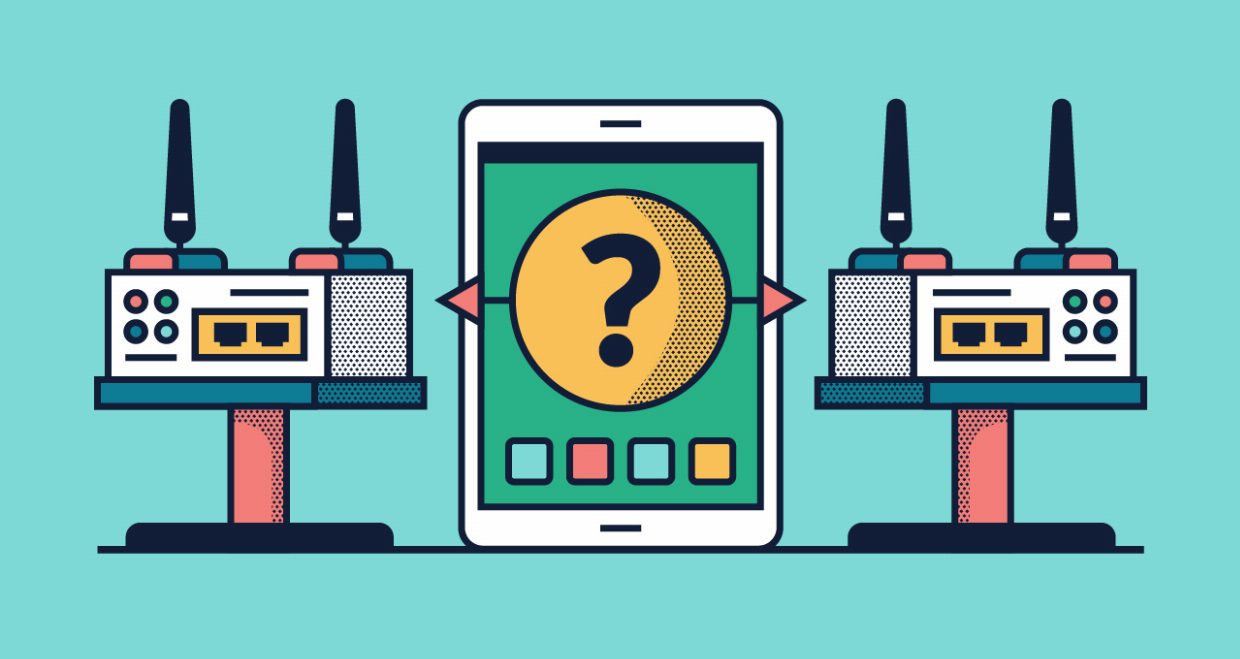A virtual private network basically protects your system when connected to the Internet. After connecting to the VPN router, your data will be encrypted. It protects your network from any cyber attacks. Since you can change your location, you can fool anyone about your original IP as well.
Therefore, if your mobile device or system is connected to a home, public or any other remote network, then you should use a VPN on the router. There is a special VPN router for a home that can protect all connected devices at the same time. Instead of installing various VPN services on devices, you can run a router VPN server. We will teach you how to configure your VPN router in the next section.
Vpn router
Part 2: How to set up a VPN router for home?
Setting up a VPN router for a home is quite different from using VPN software. If you buy a new router, it prefers a VPN router instead of any normal product. The built-in VPN software will automate everything and make it easier for you to configure the VPN server router. We have already presented a list of the best VPN router options later in the manual. After purchasing a VPN router, you can follow these steps to set up a VPN router for your home.
Step 1: VPN Router Setup
After buying a reliable VPN router, you need to configure a VPN router, which is pretty easy. Simply connect the router to your system and run its software. The best VPN router comes with its own software (usually OpenVPN). After launching its installation, you must provide your ISP credentials.
Step 2: Configure Dynamic DNS
After you configure the VPN router, you should be good to go for a while. Although, it should be noted that Internet providers have a dynamic DNS, which changes when the router starts up every time. So you need to go to the settings panel of your router to solve this problem.
For example, you can see how we configured the ASUS VPN router for home here. Just visit its DDNS section and allow the DDNS client. Later, you can choose a DDNS server of your choice. You can try a router VPN server or enter any other server as well.
choose ddns server
Step 3: Enable VPN
This is the most important part of using VPN on the router. Even if you have not purchased a VPN router, you can set up a VPN service on a regular router as well. In the best VPN router, though, the feature is built in and can be accessed from its configuration page. Just go to its settings panel and click on the VPN section. Mainly, OpenVPN is used in these routers to configure the VPN router.
Enable VPN server here and register with your username and password. After that, go to its Advanced Settings and enable the settings as ?direct clients to redirect traffic?. This will further strengthen the network. After you finish, you can apply these changes to the VPN on the router.
enable vpn
Step 4: Connecting Devices
The last step is to connect portable devices and systems to the VPN. You can download the OpenDNS application to your mobile phone and use your credentials to connect to it. In addition, if you are using a Mac, then you can download Tunnelblick. Just run the tool and download the router configuration file to configure the VPN router for home on your system.
Connect.
This is it! This will allow you to configure your VPN router without any problems.